What are the actions you can do directly from the home screen?
You can carry-out following actions from BizPilot home screen.
- Searching anything across the platform
- Using + (plus) sign add new items (i.e., invoice, customer, and goods/ services), record payments, and upload expenses
- Changing the organization
- Completing your compliance tasks
- Viewing all Receivables
- Viewing Payables
- Viewing All customers
- Viewing All invoices
- Viewing Invoice payments
- Viewing All vendors
- Viewing Receipt inbox
- Using Reports to access different financial reports
- Access the income and expense graph
- Uploading an expense
- Viewing Payments to be received
- Accessing Revenue overview
- Contacting your BizPilot advisor
- Opening Expense receipts
- Opening the
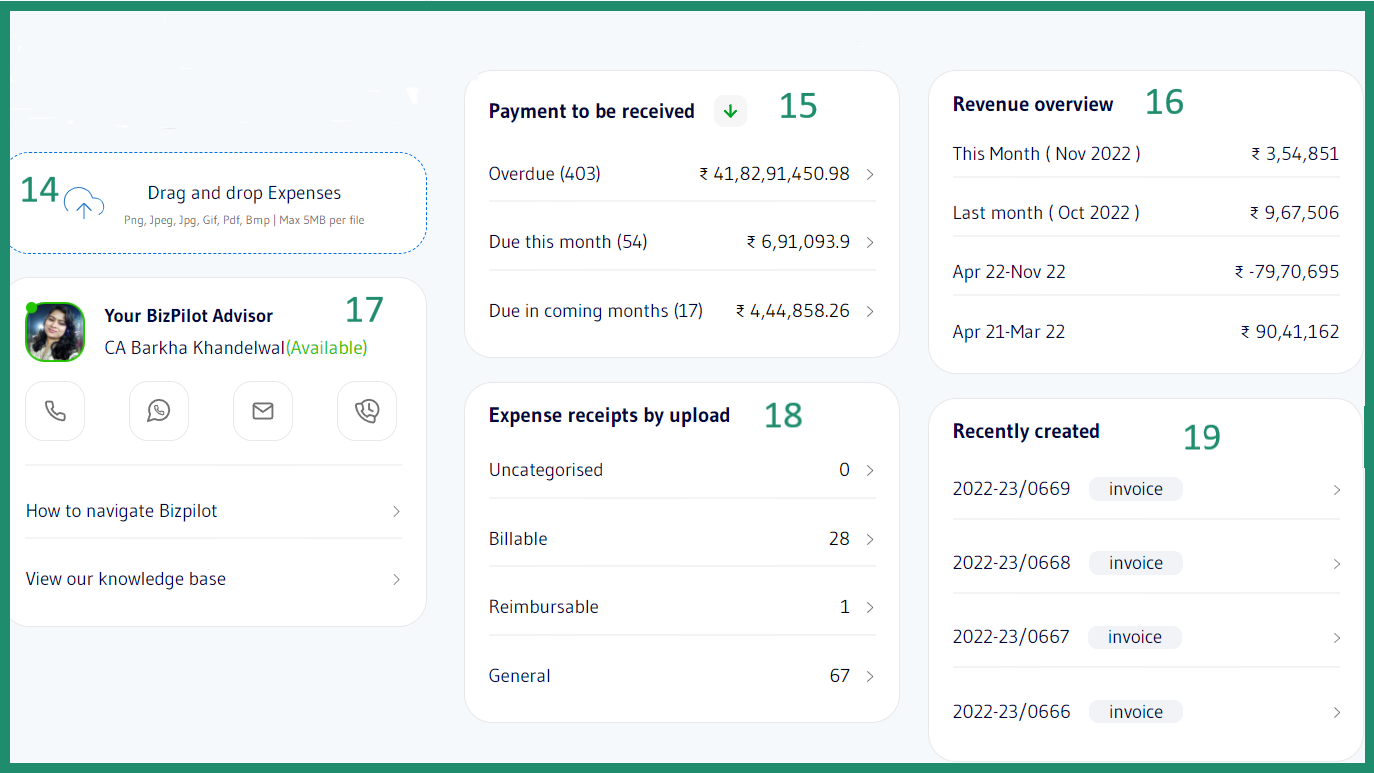
Related Articles
How to upload an expense directly from the home screen?
Scroll down from your home screen to find the box Drag and drop the expense, which will be right about Your BizPilot Advisor. Click on the box to directly upload an expense receipt from your device. Click the highlighted button to directly upload ...
How to use the search option on the home screen?
The global search option on the home screen will allow you to search for anything across the platform. Search invoices, expenses, payables, and vendors using this search option.
How to use the Recently created section from the home screen?
You have scroll down to view the Recently created section on BizPilot. Click on highlighted section to view Recently created items. You can use this section to quickly access an item you recently created. This box will display invoices, expenses, ...
How to contact my BizPilot Advisor?
With BizPilot 2.0, contacting your BizPilot Advisor has made easier than before. You just have to scroll down the home screen, and you will see your advisor and all their information on the left side. From here, you can connect with your advisor ...
How to view invoice payments?
This section displays all the payments you recorded against the invoices you created. To access this section, you need to click the option Invoice payments, which will the third option in the listing at the left corner of your screen. Invoice ...